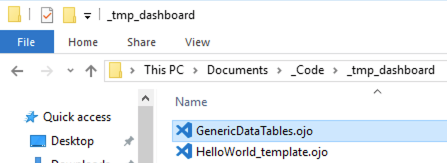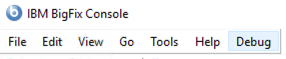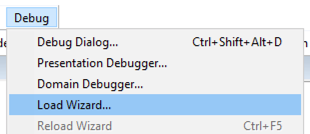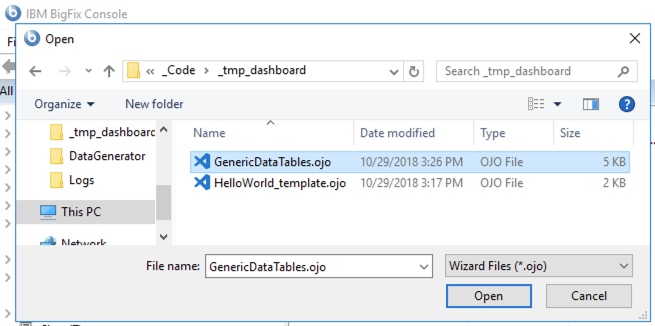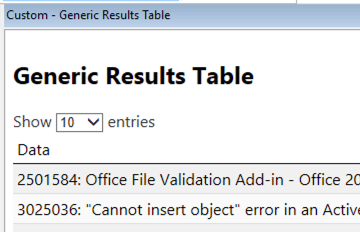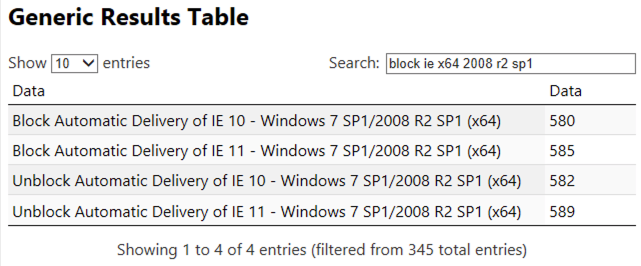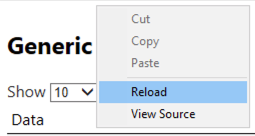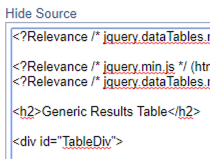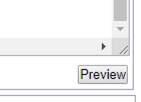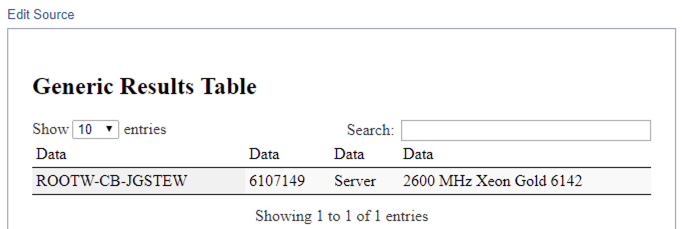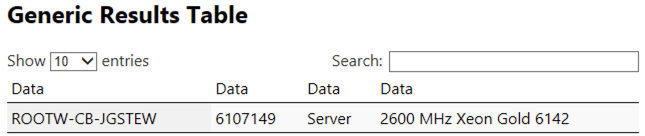Edit Datatables Console Dashboard
Objectives:
- Edit and Use a JQuery DataTables Dashboard
- Steps 1 through 7
- Optionally Steps 8 & 9
- View the Dashboard as a Custom Web Report
Prerequisites:
- Open BigFix Console Presentation Debugger
- Debug a Dashboard In the BigFix Console
- (recommended) Patches for Windows (English)
- Have the site enabled, gathered, and computers subscribed.
Steps:
- Put Dashboard Files in Folder
- Open the Debug Menu
- Select “Load Wizard…”
- Load Dashboard into Console
- Navigate into temp folder (
_tmp_Dashboard )
- Select the OJO file
- Click Open
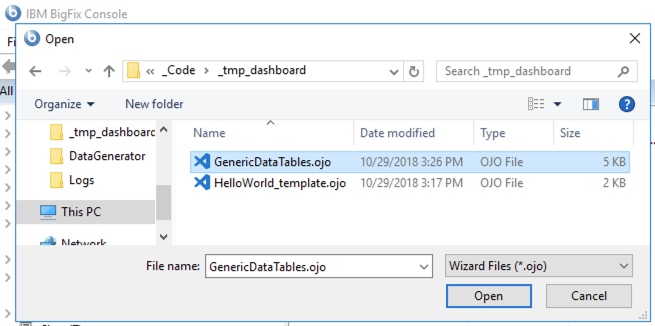
- View the Dashboard:
- Try Searches in the Dashboard
- Example:
block ie x64 2008 r2 sp1
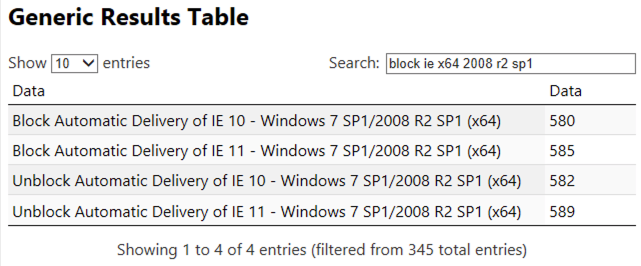
- Edit the
GenericDataTables.ojo file
- Open
GenericDataTables.ojo in Visual Studio Code or similar editor
- Edit Line 30 changing
bes tasks to bes computers
'( html concatenations of tds of (name of it; id of it as string) ) of bes computers'
- Save the file ( Ctrl + S )
- Reload the Dashboard to see the changes
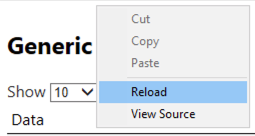
- Edit the
GenericDataTables.ojo file further
- Edit Line 30 to add
operating systems
'( html concatenations of tds of (name of it; id of it as string; operating systems of it) ) of bes computers'
- Save the file ( Ctrl + S )
- Reload the Dashboard to see the changes
- Experiment with other changes
- Copy the Dashboard
<HTML> into a Web Report
- Copy Lines 18 through 67 from the
GenericDataTables.ojo
- Open Web Reports
- Paste Lines 18 through 67 into the Custom Web Report
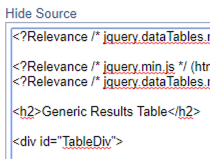
- Scroll Down and Click the
Preview button on the far right
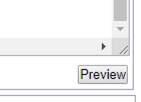
- Scroll Up and Click the
Hide Source link on the top left
- This will show what the Custom Web Report will look like normally
- View the Web Report
- Experiment and Compare the Functionality to the Dashboard
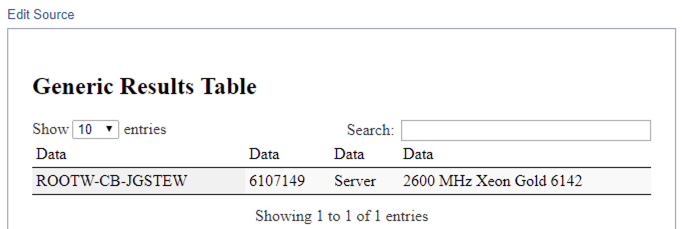
Next: